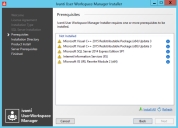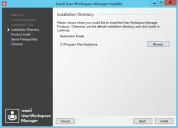This page refers to an older version of the product.View the current version of the online Help.
Evaluation Installation
-
Run the User Workspace Manager Installer by executing setup.exe from the installation media.
-
In the drop-down language selector box click the language required.
The Welcome screen displays.
-
Click Next to display the License Agreement screen.
-
Read the company End User License Agreement. If you agree to the terms, select I accept the terms in the License Agreement and click Next.
The Installation Type screen displays.
-
Select Evaluation and click Next.
If SQL Server Express is already installed, you must have sysadmin permissions and SQL authentication enabled to select Evaluation installation type.
The SQL Server Installation screen displays.
-
Read the Microsoft Software License Terms. If you agree to the installation of SQL Server Express and the license terms, select I accept the terms in the License Agreement. Click Next.
If there are any prerequisites missing the Prerequisites screen displays.
- The Prerequisites screen lists the prerequisites that are not currently installed. Select Install All to automatically install all missing prerequisites.
-
Once all of the components are successfully installed, the Installation Directory screen displays.
- The default installation directory is C:\Program Files\AppSense. To continue the installation to the default location, click Next. Alternatively, Browse to select a new installation location.
-
Click Install to start the installation process.
The Product Install screen displays the progress of the installation.
-
If there are missing server prerequisites the Server Prerequisites screen displays. Click Install All to install all the components listed.
-
Once all product components have been installed, the Install Complete screen displays.
-
Click Finish to exit the Installer and open the Product Documentation.
If you want to exit without opening the Product Documentation, deselect Open Help Portal on finish and click Finish.
Once installation is complete a Server Configuration Portal shortcut is added to the desktop.
See Server Configuration for further details.